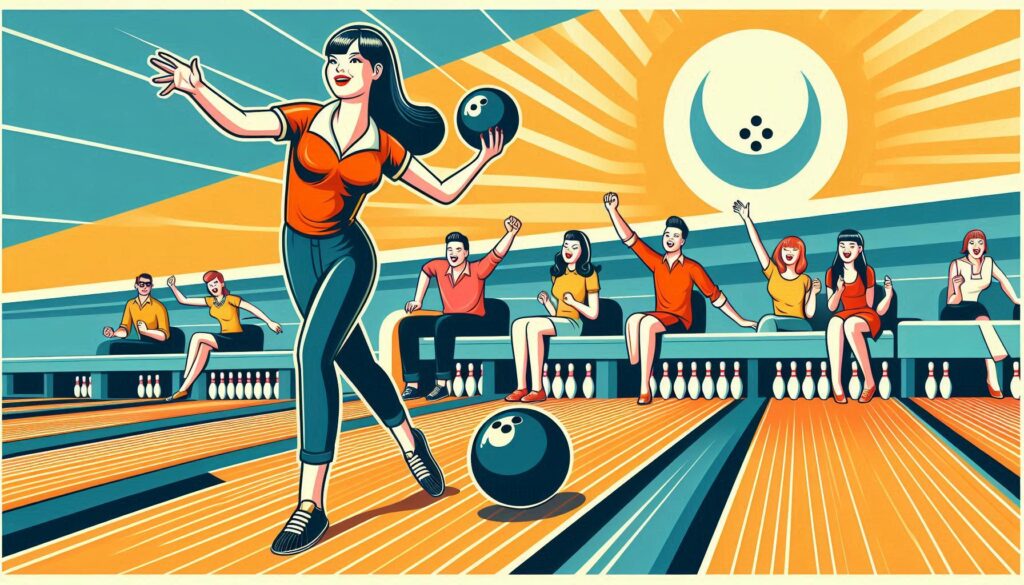How to Cut Players in Retro Bowl: A Complete Guide
Retro Bowl is a popular mobile football game that combines retro-style graphics with engaging gameplay. As a coach, managing your team effectively is crucial to success, and sometimes that means making tough decisions—like cutting players. Whether you need to free up salary cap space, remove underperforming athletes, or make room for new talent, knowing how to cut players in Retro Bowl is essential.
In this comprehensive guide, we’ll cover:
-
Why you might need to cut players
-
Step-by-step instructions on how to cut players
-
Strategies for deciding who to cut
-
The impact of cutting players on your team
-
Alternatives to cutting players
-
Frequently Asked Questions
By the end, you’ll have a clear understanding of how to optimize your roster for maximum performance.
Why Cut Players in Retro Bowl?
Before diving into the process, it’s important to understand why you might need to cut players from your team. Here are some common reasons:
1. Free Up Salary Cap Space
Retro Bowl has a salary cap, meaning you can’t keep every star player forever. If you’re over the cap, cutting high-salary players can help you stay financially flexible.
2. Poor Performance
Not every player lives up to expectations. If a player has low stats or isn’t contributing, cutting them may be the best move.
3. Injury-Prone Players
Some players get injured frequently, hurting your team’s consistency. Cutting them can prevent future issues.
4. Making Room for New Talent
If you draft or sign a better player, you may need to cut an existing one to stay within roster limits.
5. Rebuilding Your Team
In a rebuild, you might cut aging veterans to develop younger players.
Now that you know why cutting players is sometimes necessary, let’s look at how to do it.
How to Cut Players in Retro Bowl: Step-by-Step
Cutting a player in Retro Bowl is simple, but the option isn’t always available. Follow these steps:
Step 1: Open the Roster Menu
-
From the main screen, tap the “Team” tab (the helmet icon).
-
Select “Roster” to see all your players.
Step 2: Select the Player You Want to Cut
-
Scroll through your roster and tap on the player you wish to remove.
Step 3: Tap the “Cut” Button
-
If the player is eligible to be cut, you’ll see a “Cut” button at the bottom of their profile.
-
Tap it, and a confirmation message will appear.
Step 4: Confirm the Cut
-
The game will warn you that cutting a player is permanent.
-
Press “Yes” to finalize the decision.
Important Notes:
-
Not all players can be cut immediately. Some have contracts that prevent them from being released right away.
-
Cutting a player frees up salary cap space but may impact team morale.
-
There is no undo button, so be sure before cutting a player.
Strategies for Deciding Which Players to Cut
Cutting the wrong player can hurt your team. Here’s how to make smart decisions:
1. Check Player Stats
-
Focus on Speed, Strength, Stamina, and Skill ratings.
-
If a player has multiple low stats, they might not be worth keeping.
2. Evaluate Age and Potential
-
Younger players with high potential are worth keeping.
-
Older players (30+) may decline soon, making them cut candidates.
3. Review Salary vs. Performance
-
A high-salary player who isn’t performing well is a prime cut candidate.
-
A cheap backup with decent stats might be worth keeping.
4. Consider Team Chemistry
-
Cutting too many players at once can hurt morale.
-
If morale is already low, wait before making cuts.
5. Look at Injury History
-
Frequent injuries can make a player unreliable.
The Impact of Cutting Players
Cutting players has several consequences:
1. Salary Cap Relief
-
The player’s salary is immediately removed from your cap.
2. Potential Morale Drop
-
Teammates may react negatively if a popular player is cut.
3. Roster Holes
-
Cutting too many players at once can leave gaps in your lineup.
4. No Trade Compensation
-
Unlike trading, cutting a player gives you nothing in return.
Alternatives to Cutting Players
If you’re hesitant to cut a player, consider these options:
1. Trade Them
-
Trading gets you draft picks or other players in return.
-
Go to “Manager” > “Trade” to explore deals.
2. Let Their Contract Expire
-
If a player’s contract is ending soon, you can wait instead of cutting them.
3. Restructure Contracts (If Available)
-
Some versions of Retro Bowl allow contract renegotiation.
4. Bench Underperformers
-
If cutting isn’t an option, simply reduce their playing time.
Also Checkout More Games : Retro Bowl
Frequently Asked Questions (FAQs)
Q1: Can I cut a player right after signing them?
-
No, players usually have a short lock period before they can be cut.
Q2: Does cutting a player affect fan support?
-
Indirectly, if team morale drops, fan support may decrease.
Q3: What happens if I cut my only QB?
-
You’ll need to sign or draft a new QB immediately.
Q4: Can I undo a cut?
-
No, once a player is cut, they’re gone permanently.
Q5: Is there a limit to how many players I can cut?
-
No, but cutting too many can hurt team chemistry.
Final Thoughts
Knowing how to cut players in Retro Bowl is a key part of team management. Whether you’re freeing up cap space, removing underperformers, or making room for new talent, strategic cuts can help build a championship team.
Remember:
✅ Check player stats and contracts before cutting.
✅ Consider trading as an alternative.
✅ Monitor team morale after cuts.